|
| Đăng Kí | Hỏi/Đáp | Danh Sách | Lịch | Bài Trong Ngày | Tìm Kiếm |
|
||||||||
|
|
||||||||
|
 Chia Sẽ Kinh Nghiệm Về IT
Chia Sẽ Kinh Nghiệm Về IT
  |
|
|
Công Cụ | Xếp Bài |
|
|
#1 |
|
Administrator
Gia nhập: Jul 2009
Trả Lời: 245
|
Giới thiệu về OpenSUSE 11.3 x86_64
Đây là bài viết chi tiết về quá trình cài đặt, thiết lập và cấu hình hệ thống OpenSUSE 11.3 64bit (x86_64) server có thể đáp ứng được tất cả các nhu cầu và dịch vụ cần thiết như:
Apache web server (SSL-capable) hỗ trợ PHP, CGI và SSI, Postfix mail server với SMTP-AUTH, TLS và tài khoản người dùng ảo, BIND DNS server, Pureftpd FTP server, MySQL server, Dovecot POP3/IMAP, Quota, Firewall … Trong hệ thống thử nghiệm này, chúng ta sẽ sử dụng những ứng dụng như: - Web Server: Apache 2.2 và PHP 5 - Database Server: MySQL - Mail Server: Postfix và tài khoản người dùng ảo - DNS Server: BIND - FTP Server: pureftpd - POP3/IMAP: Dovecot - Webalizer và AWStats để thống kê lượng truy cập website Khi hoàn thành bài thử nghiệm này, các bạn có thể thiết lập, quản lý hệ thống server với ISPConfig 3 control panel (trên nền tảng OpenSUSE 64bit). Lưu ý thêm rằng, những bước này chỉ hoạt động với ISPConfig 3.0.1 hoặc mới hơn, không phù hợp với những phiên bản trước đó như ISPConfig 2.x Yêu cầu Đĩa DVD cài đặt OpenSUSE 11.3, các bạn có thể tải file *.iso từ đây và ghi ra đĩa DVD. 1 đường truyền Internet ổn định. Trong bài viết này chúng ta sử dụng hostname server1.example.com và địa chỉ IP 192.168.0.100, gateway 192.168.0.1. Cài đặt hệ thống cơ bản Khởi động từ đĩa DVD cài OpenSUSE 11.3 và chọn Installation: 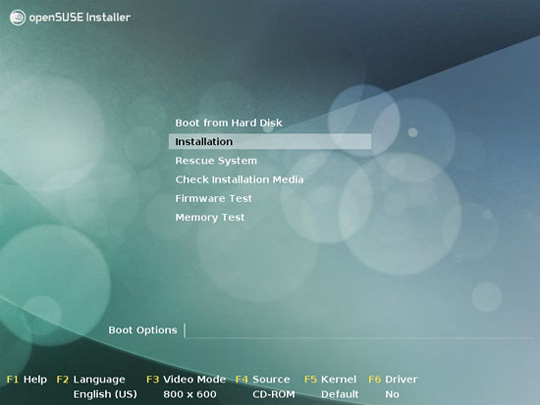 Lựa chọn chế độ ngôn ngữ hiển thị, chuẩn bàn phím và chấp nhận với điều khoản thỏa thuận sử dụng của nhà sản xuất: 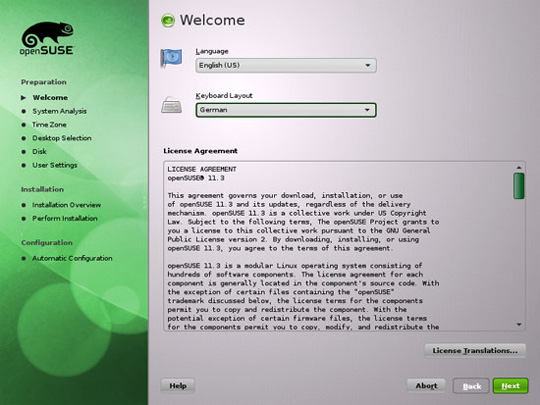 Hệ thống sẽ tiến hành phân tích, thu thập thông tin về phần cứng, đồng thời xây dựng bộ nhớ đệm ứng dụng cung cấp repository: 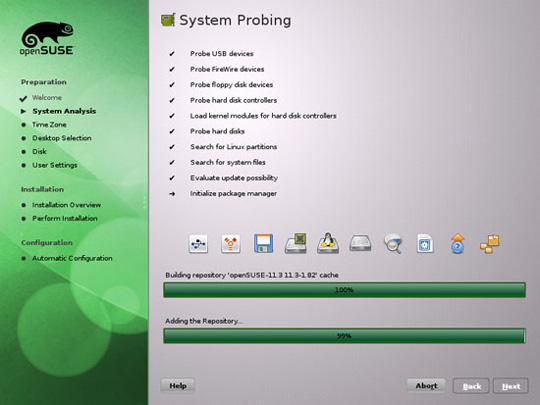 Tại màn hình tiếp theo, chọn New Installation: 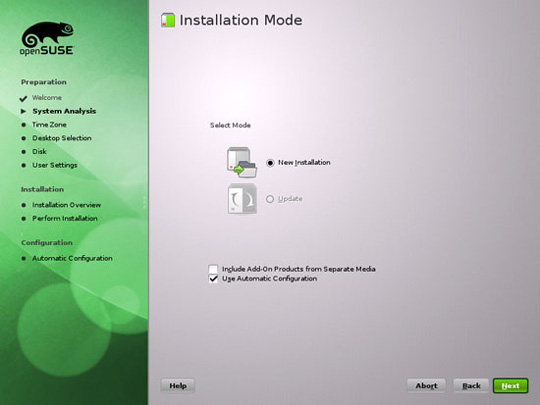 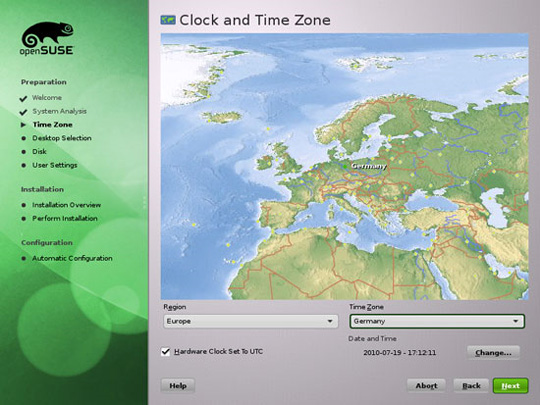 Tại màn hình tiếp theo, chọn Other > Minimal Server Selection (Text Mode) khi muốn cài đặt server mà không cần đến tính năng X-Window desktop. Hệ thống X-Window thực ra không hề cần thiết để 1 server hoạt động, bên cạnh đó nó còn làm chậm toàn bộ hệ thống. Chúng ta cần thực hiện tất cả các tác vụ cần thiết đối với 1 administrator trực tiếp hoặc thông qua kết nối SSH, ví dụ như thông qua PuTTY từ remote desktop: 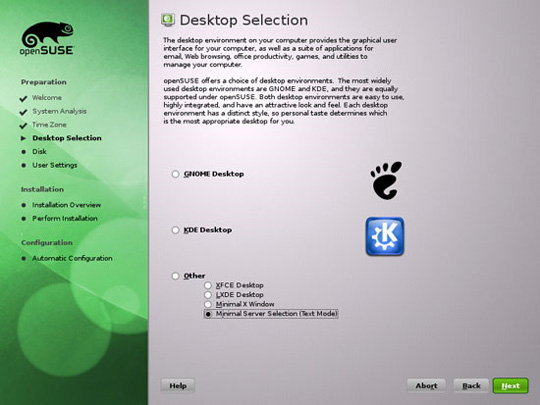 Chọn Edit Partition Setup... để thay đổi phân vùng được sử dụng. Trong bài viết này, chúng ta cần 1 phân vùng /srv đủ lớn bên trong /home: 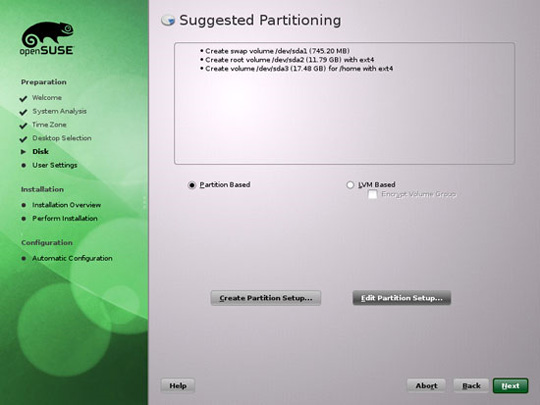 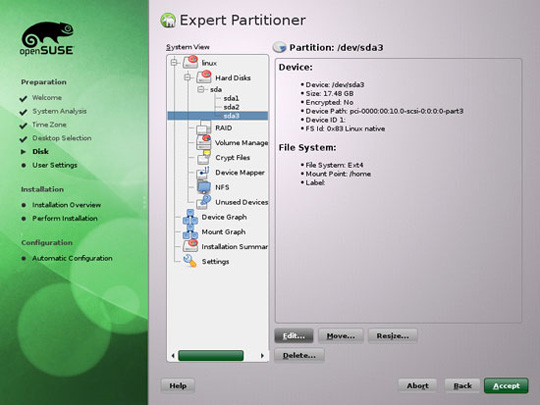 Thay đổi Mount Point thành /srv, sau đó nhấn Finish: 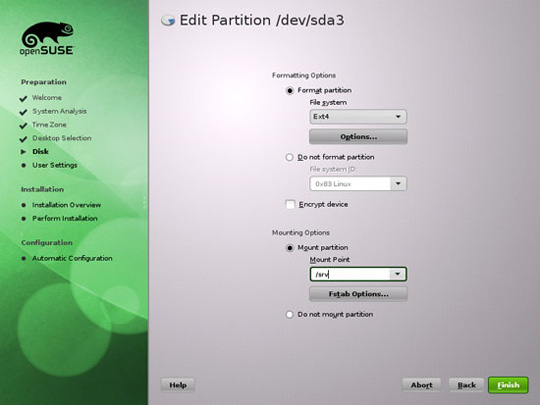 Sau đó, chọn Accept: 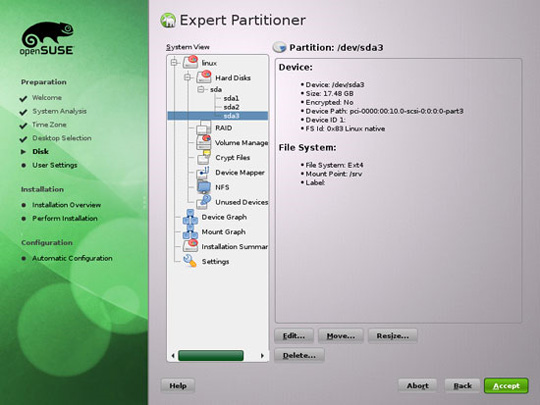 Next: 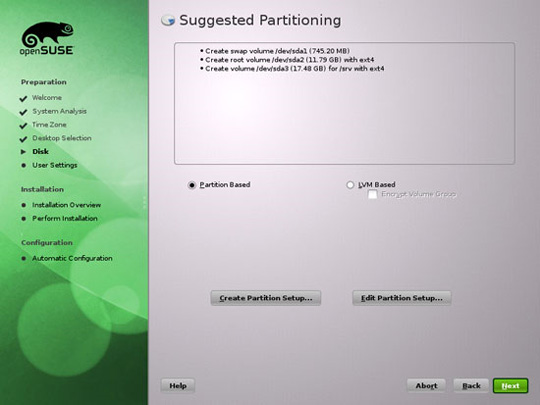 Tại đây, chúng ta sẽ tạo tài khoản người dùng với tên là administrator (bạn có thể đặt tên tùy thích), bỏ trống ô Automatic Login của tài khoản này, mật khẩu khởi tạo ở đây sẽ được dùng như mật khẩu root: 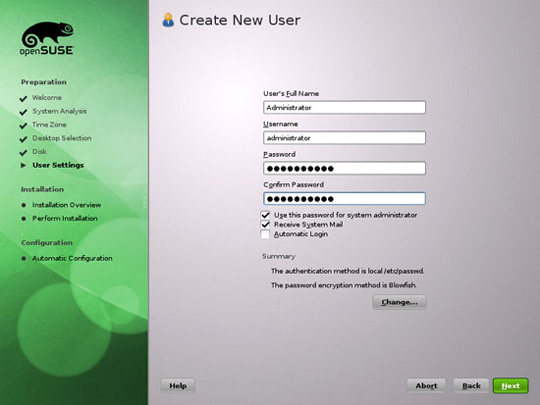 Sau đó, hệ thống sẽ hiển thị chi tiết các thiết lập, di chuyển xuống phía dưới tới phần Firewall and SSH và kích hoạt tính năng SSH: 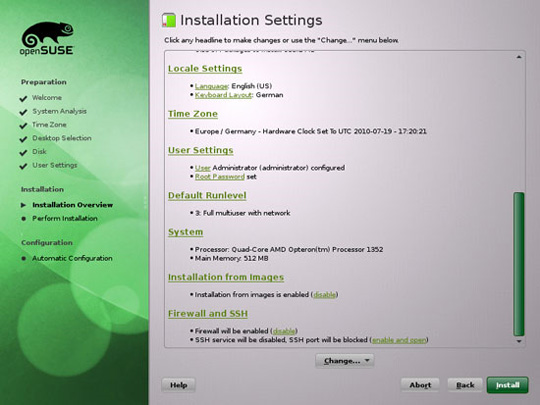 và tắt bỏ tính năng firewall (vì ISPConfig 3 đã tích hợp sẵn firewall đi kèm): 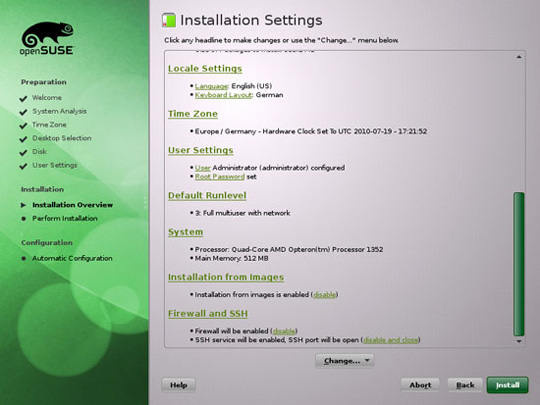 Bấm Install để bắt đầu quá trình cài đặt: 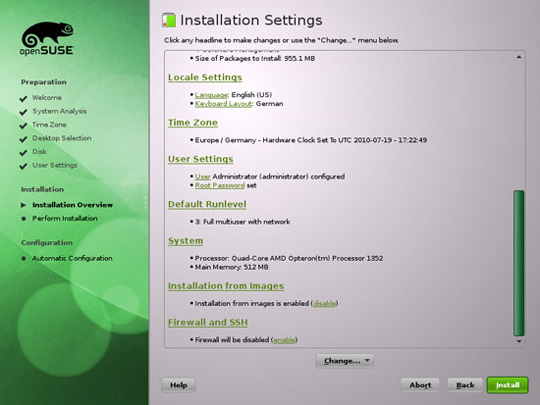 Xác nhận lại lần nữa rằng bạn đồng ý cài đặt hệ thống: 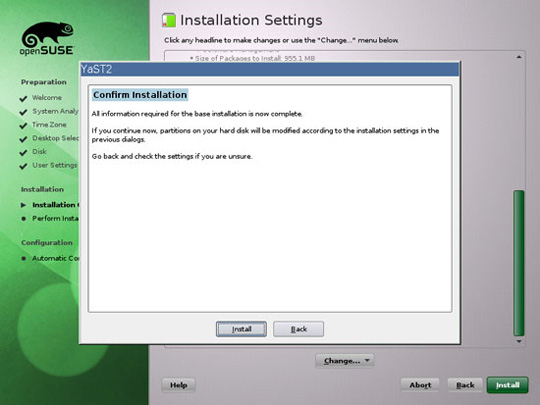 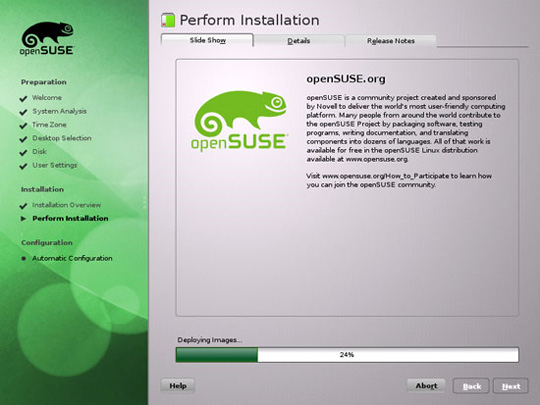 Sau khi quá trình cài đặt cơ bản bên trên kết thúc, hệ thống sẽ tự khởi động lại 1 lần. Các thiết lập sẽ tiếp tục ngay sau đó: 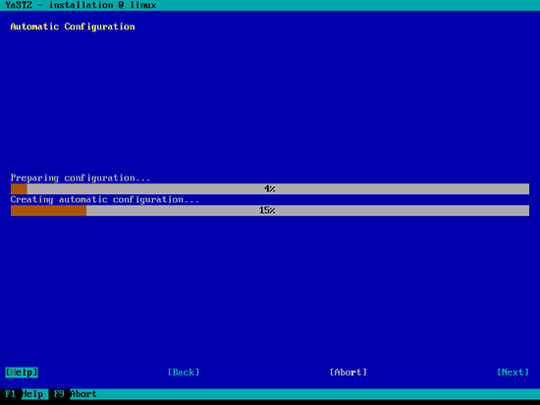 Khi kết thúc, bạn có thể đăng nhập với tên root và mật khẩu khởi tạo bên trên. Thiết lập hệ thống mạng Ở đây chúng ta sẽ sử dụng Yast – công cụ quản lý hệ thống của OpenSuSE để thiết lập lại các thông số mạng. Sau lần khởi động đầu tiên này, hệ thống mặc định được điều chỉnh để nhận địa chỉ IP với DHCP. Để sử dụng cho server, chúng ta sẽ chuyển sang địa chỉ IP tĩnh. Gõ lệnh: yast2 và chọn Network Devices > Network Settings: 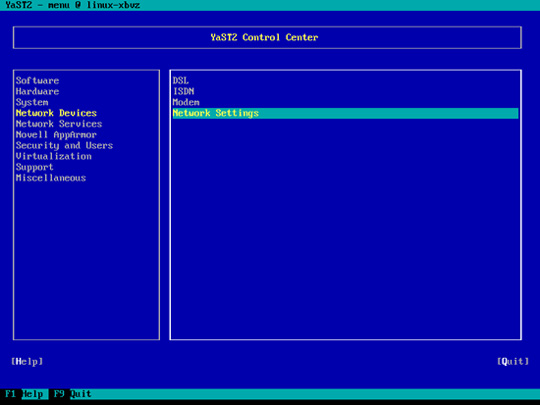 Chọn đúng card mạng của hệ thống, và nhấn Edit: 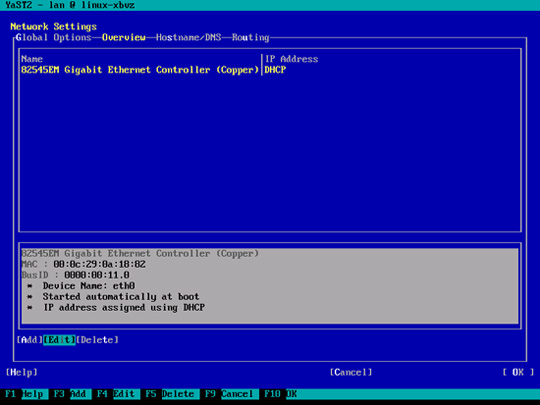 Sau đó chọn chế độ Statically assigned IP Address và điền địa chỉ IP, subnet mask và hostname, chọn Next để lưu các sự thay đổi và chuyển sang bước tiếp theo: 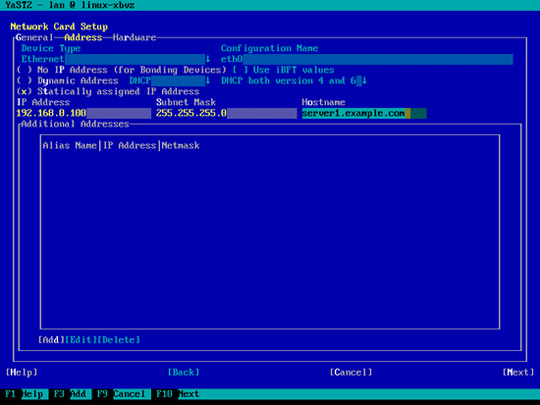 Tiếp theo, chọn phần Hostname/DNS và điền giá trị hostname (ở đây là server1.example.com) và nameserver (ví dụ 145.253.2.75 và 8.8.8.8): 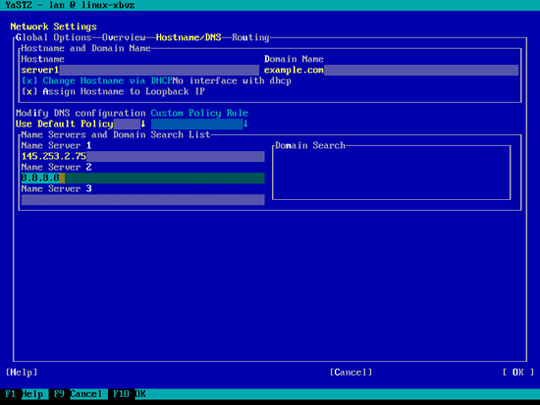 Chọn tiếp Routing và nhập giá trị gateway mặc định, sau đó OK: 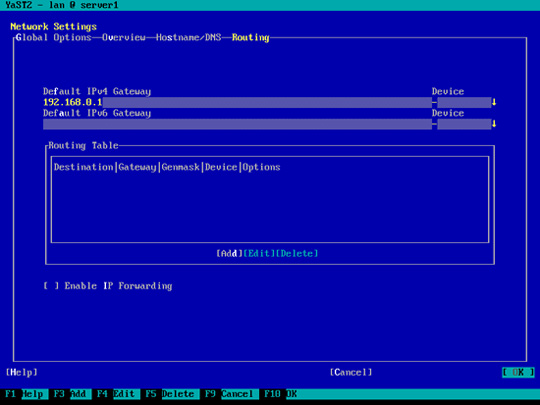 Thiết lập firewall qua Security and Users > Firewall trong Yast: 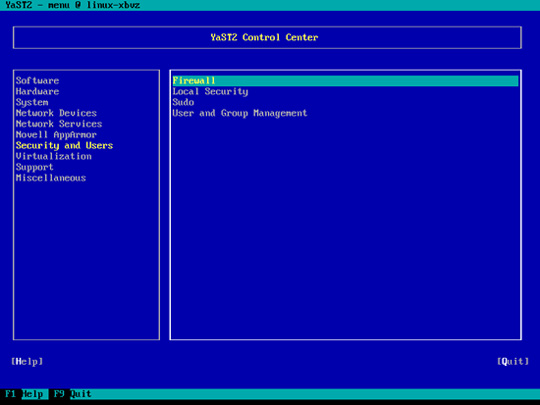 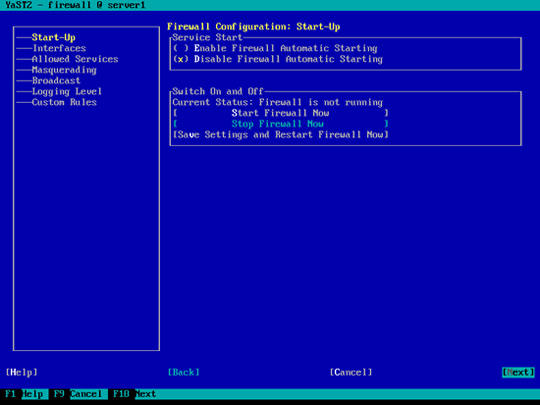 Tiếp theo, chọn Finish và thoát khỏi Yast: 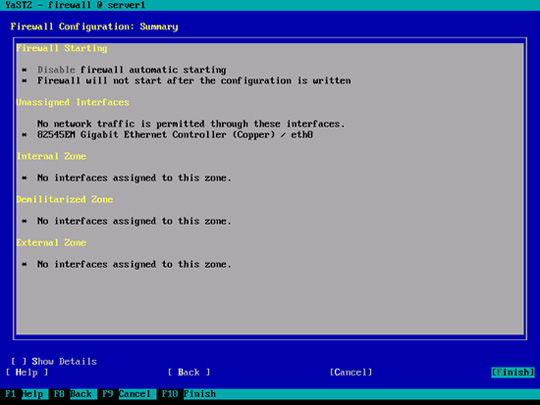 Cập nhật hệ thống Tiếp theo, chúng ta cần cài đặt và áp dụng các bản cập nhật mới nhất trực tiếp từ openSUSE repositories. Dùng lệnh sau: zypper updateSau đó, khởi động lại hệ thống để áp dụng thay đổi: rebootTìm hiểu về Journaled Quota Để cài đặt Quota, dùng lệnh sau: yast2 -i quotaChỉnh lại file /etc/fstab để trông giống như thế này (trong bài viết này, chúng ta phải thêm tham số usrjquota=aquota.user,grpjquota=aquota.group,jqfmt =vfsv0 để trỏ tới /srv): Sau đó chạy tiếp những lệnh sau: touch /aquota.user /aquota.groupKhông cần phải quá lo lắng khi bạn nhận được thông báo lỗi như sau, khi chạy quotacheck lần đầu tiên thì thường xuyên xảy ra điều này: Tiếp theo, chúng ta cần cài thêm 1 số gói hỗ trợ như sau: Hướng dẫn cài đặt Postfix, Dovecot, MySQL Chạy lệnh sau: Sau đó mở file /etc/postfix/master.cf... vi /etc/postfix/master.cfvà bỏ chú thích ở dòng sau: [...]Tạo tiếp symlink sau: ln -s /usr/lib64/dovecot/modules /usr/lib/dovecotKhởi động MySQL, Postfix, và Dovecot, đồng thời kích hoạt các dịch vụ khởi động: chkconfig --add mysqlCó thể bạn sẽ nhận được cảnh báo Dovecot sau đây, chỉ việc ignore: Bước tiếp theo, chúng ta cần cài đặt thêm gói getmail (gói này không có sẵn trên OpenSUSE repository): Hệ thống sẽ tiếp tục hiển thị những cảnh báo tương tự như sau: bạn có thể tiếp tục bỏ qua thông tin này. Để tăng độ bảo mật trong khi cài đặt MySQL, sử dụng lệnh sau: mysql_secure_installationTiếp sau đó, trả lời 1 số câu hỏi như sau: Khi thực hiện xong thao tác trên, quá trình cài đặt SQL sẽ được đảm bảo an toàn. Cài đặt Amavisd-new, Spamassassin và Clamav Để cài đặt Amavisd-new, Spamassassin và ứng dụng bảo mật Clamav, chạy lệnh sau: yast2 -i amavisd-new clamav clamav-db zoo unzip unrar bzip2 unarj perl-DBD-mysqlSau đó mở /etc/amavisd.conf ... : vi /etc/amavisd.confvà thêm dòng $myhostname bằng giá trị hostname bên dưới dòng $mydomain: [...]Sau đó tạo symlink từ /var/run/clamav/clamd tới /var/lib/clamav/clamd-socket: mkdir -p /var/run/clamavĐể kích hoạt các dịch vụ tương ứng, chạy lệnh sau: chkconfig --add amavisCài đặt Apache 2 Webserver và PHP5 Muốn cài Apache2 và suphp thì dùng lệnh sau: yast2 -i apache2 apache2-mod_fcgidCài PHP5: yast2 -i php5-bcmath php5-bz2 php5-calendar php5-ctype php5-curl php5-dom php5-ftp php5-gd php5-gettext php5-gmp php5-iconv php5-imap php5-ldap php5-mbstring php5-mcrypt php5-mysql php5-odbc php5-openssl php5-pcntl php5-pgsql php5-posix php5-shmop php5-snmp php5-soap php5-sockets php5-sqlite php5-sysvsem php5-tokenizer php5-wddx php5-xmlrpc php5-xsl php5-zlib php5-exif php5-fastcgi php5-pear php5-sysvmsg php5-sysvshm ImageMagick curl apache2-mod_php5Sau đó, chạy lệnh sau để kích hoạt và sử dụng các module của Apache: a2enmod suexecSau đó khởi động Apache: chkconfig --add apache2Tiếp đó là cài đặt phpMyAdmin: Tiếp tục bỏ qua những cảnh báo như sau: warning: /var/tmp/rpm-tmp.kRRPEK: Header V3 DSA signature: NOKEY, key ID ddcd7f1a Cài đặt PureFTPd Các bạn có thể dùng lệnh sau để cài pure-ftpd FTP daemon: yast2 -i pure-ftpd quota chkconfig --add pure-ftpd /etc/init.d/pure-ftpd start Cài đặt BIND Để cài đặt nameserver BIND, dùng lệnh sau: yast2 -i bindTạo đường dẫn khởi động cho BIND và kích hoạt chế độ: chkconfig --add namedCài đặt công cụ hỗ trợ thống kê Webalizer và AWStats Từ khi ISPConfig 3 hỗ trợ người dùng sử dụng Webalizer hoặc AWStats để tạo số liệu thống kê, chúng ta sẽ cài đặt và sử dụng cả 2: yast2 -i webalizer perl-DateManipCài đặt fail2ban Dùng lệnh sau: yast2 -i fail2banVới Jailkit: rpm -ivh http://download.opensuse.org/reposit...1.2.x86_64.rpm Đồng bộ hóa giờ hệ thống Nếu bạn muốn đồng bộ giờ hệ thống với NTP server thì sử dụng lệnh sau: yast2 -i xntpTạo đường dẫn khởi động cho ntp, và khởi động luôn dịch vụ này: chkconfig --add ntpCài đặt ISPConfig 3 Truy cập vào trang web http://www.ispconfig.org/ispconfig-3/download/, tải phiên bản mới nhất và cài đặt lên hệ thống. Quá trình cài đặt của ISPConfig sẽ tự động thiết lập các thông số cho Postfix, Dovecot…: cd /tmpBắt đầu quá trình cài đặt bằng lệnh: php -q install.phpTiếp theo, tạo symlink cho phpMyAdmin như sau: ln -s /srv/www/htdocs/phpMyAdmin /usr/local/ispconfig/interface/web/phpmyadminXóa bỏ thư mục /tmp: rm -rf /tmp/ispconfig3_installSau đó mở file /etc/suphp.conf ... : vi /etc/suphp.confvà hãy chắc chắn rằng trong file này có chứa tham số x-httpd-suphp thay vì x-httpd-php ở phía cuối: [...]Để đăng nhập vào bảng điều khiển ISPConfig, gõ địa chỉ tương ứng vào trình duyệt (chỉ cần thay thế địa chỉ IP của bạn): http://192.168.0.100:8080/Tài khoản mặc định là user: admin và password: admin. Cài đặt SquirrelMail Để cài ứng dụng email client dựa trên web – SquirrelMail, chúng ta sử dụng câu lệnh sau: Tắt bỏ ứng dụng AppArmor AppArmor thực chất là 1 ứng dụng an ninh mở rộng của SUSE (gần giống với SELinux của Fedora), trong bài thử nghiệm này, chúng ta không thực sự cần đến AppArmor (cài thêm vào chỉ làm giảm tốc độ và hiệu suất của hệ thống vì chúng ta đã có Clamav): /etc/init.d/boot.apparmor stopTrên đây là 1 số hướng dẫn và cách làm cơ bản để xây dựng hệ thống OpenSUSE server 11.3 trên nền tảng x86_64. Chúc các bạn thành công! |
|
|

|
|
|
#2 |
|
Newbie
Gia nhập: Jun 2012
Trả Lời: 42
|
In offset chất lượng cao giá tốt tại Hà Nội
In brochure | in profile | in kẹp file | in folder| in phong bì| in tiêu đề thư | in letter head |in hóa đơn| in name card| in danh thiếp In sách | in kỷ yếu| in tem nhãn| in túi giấy | in lịch tết | in catalogue | in tờ rơi | in tờ bướm| in tờ gấp| in vở học sinh| in sổ tay Hotline: Mr Khiêm 0968267777 Công ty TNHH GLEAP Việt Nam Địa chỉ: B20, Lô 6, Khu đô thị Định Công, Phường Định Công, Quận Hoàng Mai, Hà Nội Số điện thoại: 04.62.935.989 - Số Fax: 04.3640.0776 Email: info@gleap.vn website: www.gleap.vn - www.inkepfile.com |
|
|

|
 |
|
|